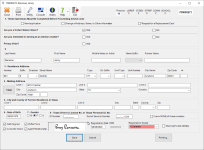Process Voter Registration Applications
You create images of the Voter Registration application forms (NVRA) to clip each voter's signature and assign both the clipped signature images and the full application images to voter records.
You must first use the Voter Registration > Scan Documents feature to scan and release images of the applications for processing. Scanning is typically done for a group of applications in a single batch. When you release the images, a separate line item for each application image is created in Application Forms.
- First, use the Voter Registration > Scan Documents feature to scan and release images of the applications, selecting C- Texas Voter Registration Application as the Comm Type. Scanning is typically done for a group of applications in a single batch.
- Go to Voter Registration > Application Forms. The Application Forms dialog displays. A separate line item for each application image is listed with the box and batch descriptions you created in Scan Documents. This allows you to clip each voter's signature and assign both the clipped signature image and the full application image to a voter record.
- On the Application Forms dialog, you can use the following to locate the row containing the batch to process:
- The filters above the grid to narrow the items that are listed.
- The arrows at the bottom of the dialog to navigate between pages.
- Double-click the row for the application image you want to process. The application image displays in the Batch Images dialog to create a digital signature (signature clip).
-
On the Batch Images dialog, verify the signature is clipped, which should be on the first page if there are multiple pages.
- The clip code specifies the signature's horizontal and vertical position for that document type. If the clip code does not capture the signature portion of the image, left-click and drag your mouse around the signature in the Batch Details box (the top box).
- You can also do the following using the controls on the toolbar:
- Use Rotate to turn the image 90° in the Batch Details box, and then click Zoom In to enlarge the image for better clarity.
- Click Print to send the image to a destination of your choosing in the same orientation (rotation) as seen in the Batch Details box.
- If the request is obsolete or the image must be re-scanned, click Delete on the toolbar to remove the image from the queue, and then click Yes to confirm the deletion.
You can redo the signature clip as many times as needed.
- If the image is obsolete or must be re-scanned, click Delete on the toolbar to remove the request from the queue.
Note:- You must have the DeleteAppFormsBatch user permission to view and use the Delete button.
- The list of clip codes is set in Admin > System Options > Clip Codes. The default clip code (the code that is listed first) is set in Admin > System Options > Image Indexing.
- If Detect Voter Ids from Barcodes in Batch Image Queues is selected in System Options and the voter is identified by the system from the barcode image, the Application Form displays. The form is pre-filled with information about the voter. In this case, skip the next step.
- If the barcode does not identify the voter or there is no barcode, the Find a Voter dialog displays. Use Application Search to verify if a record exists for the voter. One of the following occurs:
- Voter records exist. The Voter at a Glance dialog lists all voters who match your search criteria. Do one of the following to open the Application Form:
- Highlight the correct voter from the list and click Application is for this Voter.
- Click New on the toolbar to create a new voter record.
- No voter record exists. If there are no voters in the Voter Focus system that match your search criteria, a new voter Application Form displays.
- Complete the application form with the information
provided on the scanned application. Use the Tab
key to move to the next field and Shift+Tab
to move backwards. You can also use the mouse to position the cursor
in a field. For changes to an existing voter's record, type over the existing information in the appropriate field(s). Verify the application has valid data for at least the following:
- Section 1
- Select the application type: New, Change, or Replacement.
- Verify the applicant's citizenship status is correctly selected.
- If the voter is eligible to keep information in his or her voter registration record identifying home address, date of birth, and social security number confidential, select YES for Privacy Voter?.
- Section 2
- Texas requires the first and last names.
- Section 3
- Texas requires the full residential address. If the address is invalid, you will see the message Invalid address - Do you want Street Lookup?. If the address cannot be validated, process the application as Incomplete. See What If a Voter's New Address Is Invalid? for further instructions. Addresses with PO Boxes and rural routes without a box number are not acceptable.
- Section 4
- Verify the mailing address is entered, if the mailing address is different from the residential address. If entered, mailing addresses require a mailing state and/or country.
Note: If any of the following are entered as part of the mailing address, the voter is flagged as an overseas voter:- Mailing city. APO, DPO, Dulles (in conjunction with VA state code), or FPO
- Mailing state. AE
- Mailing country. Any country
When applied, the Overseas flag is shown in the blue box at the bottom-left corner of the voter record Maint tab.

- Section 5
- If the voter was previously registered in another Texas county, complete this section.
- Section 6
- Texas requires the date of birth.
- Select the voter's gender.
- Enter the Texas driver's license number, or the last four digits of the Social Security number, or select I have NONE of these numbers.
- All check boxes to the left of the signature clip must be selected; otherwise, the application is considered incomplete.
- Oath Signed. Confirms the form contains the applicant signature.
- NVRA Form. Confirms the submitted form is SOS prescribed or approved.
- Complete Name. Confirms the Last and First name components on the form are entered and are legible.
- Agent Relationship. Confirms how the agent who is acting on behalf of the applicant is related. (An agent may apply for voter registration for another person as long as that person is related to the applicant as husband, wife, father, mother, son, or daughter. The agent must also be a registered voter or have submitted an application of registration.)
- Enter the Registration Date, which is the date the application was submitted by the voter. The system retains the date entered for the next application you process until you close Application Forms.
- Select the applicable Registration Source.
- When the Registration Source is 64, Department of Public Safety, an additional field, Tracking ID, is required. When this source is selected, the field is automatically populated with T plus the voter's certificate number (e.g., T3212).
Note: Voters without driver's license and Social Security numbers must submit proof of identification when presenting himself/herself for voting or with his/her mail-in ballots, if voting by mail. These voters’ names are flagged on the official voter registration list with the annotation of ID, which instructs the poll worker to request a proper form of identification from these voters when they present themselves for voting, unless they are a voter with a permanent exemption on the voter registration certificate.Note: After entering the Registration Date, the EDR field (Effective Date of Registration) is automatically entered for new voters as the Registration Date value plus 30 days.
- Section 1
- When you have finished entering all information from the scanned form, verify there are no omissions or errors in what you have entered.
- Click Save.
- Application is complete for a new voter. Voter Focus saves the record and the associated images to the database and assigns a voter ID.
- The voter status is ZZ (Z), Pending State Verification. This means the application is awaiting verification of the driver license or last four digits of the Social Security number. During the period when a voter’s application is pending state approval, the registration record is read-only and the voter is color-coded yellow in voter search results. New voter names appear on precinct registers, but those voters can vote only by provisional ballot, which are not counted until the voters' status becomes Active.
- The event type 99 that automatically sets the voter's status to 1 (A), Active Voter and schedules a Voter Certificate in the Notices Queue. (The registration becomes effective on the 30th day after the date the application is submitted to the registrar or the date the applicant turns 18 years old, whichever is later.)
- A TDL, SSN, or Decease Verification Failure in the Task Notification Queue making the record incomplete. Go to the Queue to take the appropriate action to process the record.
After verification, TEAM returns (via the TEAM Interface import) one of the following:
- Application is complete for an existing voter. Voter Focus saves your changes to the voter's record and the associated images to the database.
- For voters in Suspense (I) status, the status is updated to Active (A) and a Voter Certificate is scheduled.
- For voters with an ineligible status (P), the status is updated to ZZ(Z), Pending State Verification, so the updated information can be resubmitted for another Live Check review.
- Application is incomplete. If a required field is missing, Voter Focus displays a message indicating what is needed to complete the application. See To process incomplete applications or reject an application below for instructions.
- The voter's political party is not set in the voter registration application or the voter record. It is set by the system when a ballot is returned for a primary election. Once a mail ballot with a party affiliation has been returned and recorded, the party for that voter cannot be changed for the remainder of elections during the calendar year. Party affiliations can be cleared at the end of every calendar year in List Maintenance > List Maintenance Tasks.
- To learn how to scan and process Federal Post Card Applications (FPCAs), see Process FPCA Applications.
- If you save an application with a flawed signature for an existing voter and it overrides a good default signature on record for the voter, you can go to the voter's record and reset the good signature as the default from the Comms tab.
- If information is missing, see What to Do if Required Information Is Missing from an Application for instructions on creating the voter record and scheduling the Incomplete Registration Notice (type 4) and Registration Form (type 50) in the Notices Queue. Records for new voters are created with an Reject: Incomplete Application status and are read-only until the required information is provided. Existing Active voters are set to 11(A), Active: Incomplete Registration status.
- If you are processing an incomplete application with no signature for an existing voter who has a good default signature in the voter record, saving the application will not override that default.
- If you save an application with a flawed signature for an existing voter and it overrides a good default signature on record for the voter, you can go to the voter's record and reset the good signature as the default from the Comms tab.
If an application is created and must be canceled (ex. the voter is registered in another county) non-admin users with the CancelPSVVoters permission are able to do this while the voter record is in ZZ(Z) Pending State Verification status.
If the voter's status is not updated, verify the voter record is not in the Task Notification or Eligibility Match Queue. If the voter record is found in one of these queues, work the record as usual, then update the local record status as needed.
-
In Voter Maintenance, locate the desired voter's record.
-
Update the voter's status to the necessary status.
-
Click Save.
If you are certain an application should be rejected and a Notice of Rejection (type 5) be scheduled due to one of the following reasons, see Reject an Application for Voter Registration for instructions:
- Not 17 & ten months
- Invalid Address
- Supplemental Information Not Received
- Not a Citizen
- Challenge Hearing Determination or Unauthorized Application Submission
For these reasons, voter records are created with a Rejected: {reason} status.
Pursuant to Sec. 13.074 Texas Election Code, if after determining that an application is compliant and indicates that the applicant is eligible for registration, there is reason to believe the applicant is not eligible for registration or the application was submitted in an unauthorized manner, the applicant should be challenged for one of the following reasons:
- Not a Citizen
- Not 17 Years 10 Months
- Known Felon
- Identified as Incompetent
- Identified as Deceased
- Unauthorized Submission
See Challenge a Voter's Registration for instructions.
Depending on the number of voter certificates you want to print or the process your county uses, Voter Focus offers the following options:
- Print a single voter certificate.
- Export a file of voter certificates to a commercial printer.
- Schedule voter certificates for a group of voters.
For general information, see Print Voter Certificates and Voter Certificate Program.